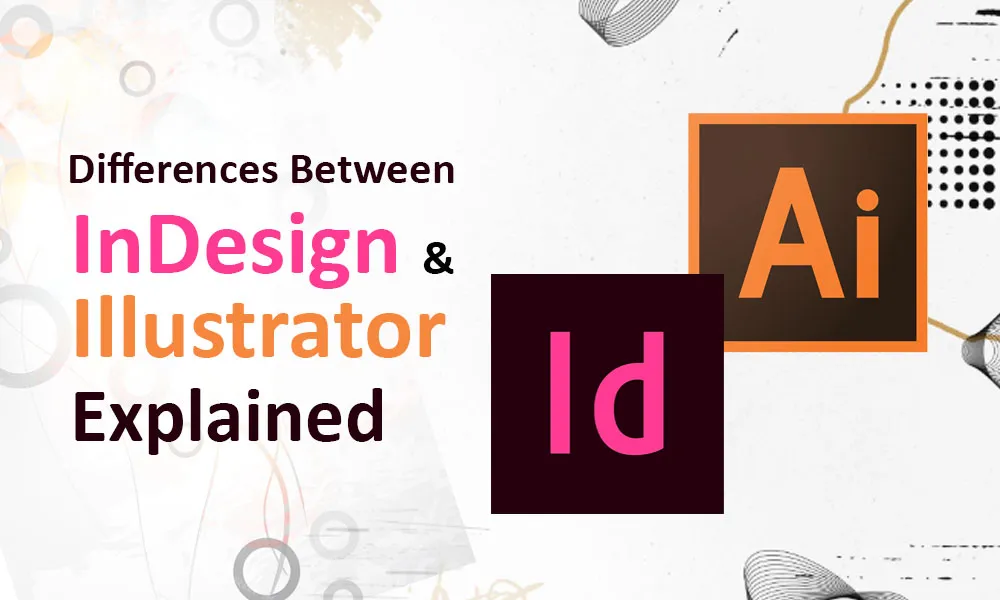As a business owner, you probably do not have time to go through different brochures and a complex comparison matrix to make the choice between Adobe InDesign or Adobe Illustrator. Both can look very intimidating with millions of buttons and cryptic icons. This is why most people just grab whatever seems easier and familiar, only to spend months fighting against odds because they chose the wrong product. You can technically hammer in a nail with a screwdriver but you’d have to agree that it is painfully inefficient.
Here is the truth that all good graphic designers know: Adobe InDesign and Photoshop Illustrator serve completely different purposes. While one excels at layouts, the other works great at illustrations (as the name suggests). Understanding the difference is key, since it will save you countless hours of frustration and make your design work infinitely easier.
What Adobe InDesign Actually Does (And Why It Matters)

Adobe InDesign helps you build publications. Magazines, brochures, books, newspapers – anything with multiple pages and complex layouts, InDesign is your tool. It’s actually more than just a tool. It’s a Swiss Army knife of page design.
InDesign is built to handle text like a pro. You can change text and improve flow with ease. Let’s say, you’re writing a book and need to change the heading font throughout your 468-page book. InDesign does it in seconds. Try that with Illustrator and you will be left clicking every text box until your mouse falls apart.
It also handles master pages – templates that can be easily applied to multiple pages automatically. This single feature makes InDesign an invaluable tool in your graphic designer’s arsenal if you have multi-page projects.
One of the less talked about features of InDesign is that it links to external files smartly. It does so by doing things like asks if you want to update a linked image if you make updates or changes to that image in Photoshop Illustrator. This helps keep file sizes manageable and syncs it across everyone who is working on the file.
What Illustrator Actually Does (And Why It’s Different)

Let’s clear up a common misconception: Illustrator is not just a drawing tool. It’s a precision instrument for creating vector graphics—logos, icons, illustrations, and anything else that needs to look razor-sharp at any size, whether it’s on a business card or blown up on the side of a building.
So What Makes Illustrator So Special?
Unlike Photoshop, which deals in pixels, Illustrator works with math—specifically, vectors. That means when you draw something in Illustrator, you’re not laying down pixels, you’re creating shapes defined by mathematical equations.
Why does that matter? Because math scales. It means your design can go from postcard to billboard without losing quality. No fuzz, no blur, no pixelation.
Now, if that sounds a little too technical—don’t worry. What you really need to know is this: Illustrator gives you control and scalability. And yes, the pen tool is where most of the magic happens. It’s a favorite among designers because it lets you sculpt shapes and curves with precision that borders on surgical.
But What About Typography?
Here’s where it gets interesting. Illustrator isn’t just for graphics—it’s surprisingly good with typography, as long as you’re working on single-page designs. Want a killer-looking poster or a logo with custom text? Illustrator’s your friend. Want to lay out a 20-page brochure? That’s when you pass the baton to InDesign.
The Real-World Difference
Let’s say you’re creating a company brochure. You need:
- A custom logo
- Multiple pages of content
- Consistent styling throughout
- Professional typography
- High-quality images
Here’s how the workflow actually works:
- Create the logo in Illustrator. The vector format ensures it looks sharp whether printed on a business card or a billboard. Illustrator’s precise tools let you craft exactly the right curves and proportions.
- Then move to InDesign for the brochure layout. Import the Illustrator logo as a linked file. Add your text, images, and design elements. InDesign’s master pages ensure every page follows the same format. Its paragraph styles keep your typography consistent.
- Try doing this entire project in just one program and you’ll hit walls fast. Illustrator struggles with multi-page layouts and text flow. InDesign can’t create scalable vector graphics effectively.
Typography
Let’s start with the facts first: Photoshop Illustrator is the artist. Adobe InDesign is the architect. One’s built for creating custom, scalable artwork while the other’s designed to organize content with structure and consistency.
Let’s consider typography. Illustrator grants you the creative freedom of doing more than just typing words – you can actually shape, design, and manipulate them. However, InDesign isn’t built like that. So, if you are looking for stylized text where branding and personality matters more, Illustrator is the answer.
On the other hand, when your project moves well beyond a single page, InDesign steps with its excellent handle on long-form documents. It might not be flashy but it is powerful in the way it makes complex layouts feel easy to create and manage.
The File and Color Management Split
Let’s shift your focus to how these two tools handle files and assets.
InDesign works by linking to external files. The images, logos, and graphics you use actually exist outside your main file, making it easy to make changes and update.
On the contrary, Illustrator packs every asset into one neat package. This format works great for standalone artwork, but if you are trying to build a brochure with 15 images, it can quickly get out of hand.
Color is a major aspect all graphic designers obsess over. Adobe InDesign is made for making printable materials – which is why it handles CMYK workflows. Meanwhile, Illustrator is ideal for brand illustrations and assest that need accurate color across multiple formats, which is why it uses RGB workflows as well.
InDesign links to external files. Your images, logos, and graphics live outside the main file, which keeps everything lean and easy to update. Swap out an image? Just replace the linked file—no need to rebuild the entire layout.
Illustrator tends to pack everything into one neat package. That works beautifully for standalone artwork, but if you’re managing a brochure with 15 images and multiple assets, it can get heavy and disorganized quickly.
Color is another divider. InDesign is made for print—it handles CMYK workflows, spot colors, and consistent palette usage across long documents. Illustrator is ideal for brand illustrations and asset that need accurate color across multiple formats—especially when you’re preparing something for both print and digital.
When to Use What?
If you’re working on a multi-page document and your design includes a lot of text, or if consistency and structure are non-negotiables, then InDesign is your best friend.
But if you’re creating a logo, a vector illustration, or any kind of custom artwork that needs to stay razor-sharp at any size, Illustrator is the way to go.
If you ask any graphic designer, they will say that you don’t have to choose. You just need to know when to use each one.
Why Most Designers Use Both?

In real-world workflows, a single tool does not achieve everything. Graphic designers constantly move between Illustrator, InDesign, and often Photoshop too. They might design the logo in Illustrator, edit images in Photoshop, and bring it all together in InDesign for a brochure.
These tools are made to complement each other. If you use them right, you get a final product that looks intentional, polished, and professional.
The Reality for Most Business Owners
Here’s the catch: learning all of this takes time. Real time.
Yes, you can pick up the basics of Illustrator or InDesign in a few weeks. But getting to the point where your designs look clean, balanced, and professional? That takes months of practice—and that’s assuming you’ve got time to practice instead of running your business.
Most entrepreneurs don’t. They’ve got businesses to run, customers to serve, teams to manage. Spending evenings figuring out how to adjust kerning or fix a print bleed just doesn’t make sense when there’s real work to do.
So What’s the Smarter Play?
Hire people who’ve already mastered the tools.
You don’t need to become a designer. You need design that works. Clean, scalable logos. Sharp pitch decks. Professional brochures. Materials that feel as good as they look—and convert when it counts.
That’s where skilled graphic designers come in, and these days, they’re just a click away. Remote experts from around the world—people who’ve spent years refining their craft—can take your rough ideas and turn them into production-ready assets. Fast.
Why Offshore Experts Are a Smart Business Move?

The global design industry has matured. Today’s offshore seasoned creatives who know how to make Photoshop Illustrator’s pen tool dance and thread text in InDesign like a magician.
Platforms like Remote Resource connect you with exactly these kinds of people—specialists who live and breathe Adobe’s creative suite. They’re not learning on the job. They’re delivering polished work that’s been stress-tested across clients, countries, and industries.
Best of all, the math adds up. Instead of paying for months of your own time (plus subscriptions, plus training), you pay for finished work.
No learning curves. Just results.
The Bottom Line
Trying to force Illustrator to act like Adobe InDesign—or vice versa—is a recipe for frustration. These tools are different for a reason. And using them the right way is part of what separates amateur from expert.
Could you learn them both? Sure. But should you? Only if that’s your job. If it’s not, delegate it to someone who’s already mastered the game.
Your goal isn’t to become a designer. Your goal is to build a brand that looks sharp, speaks clearly, and leaves a lasting impression. And that’s exactly what great design delivers—when it’s done by the right hands.